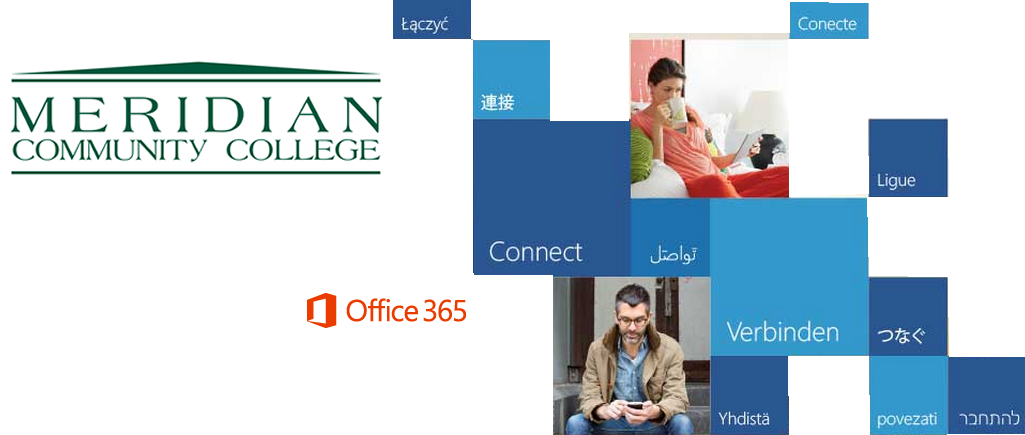
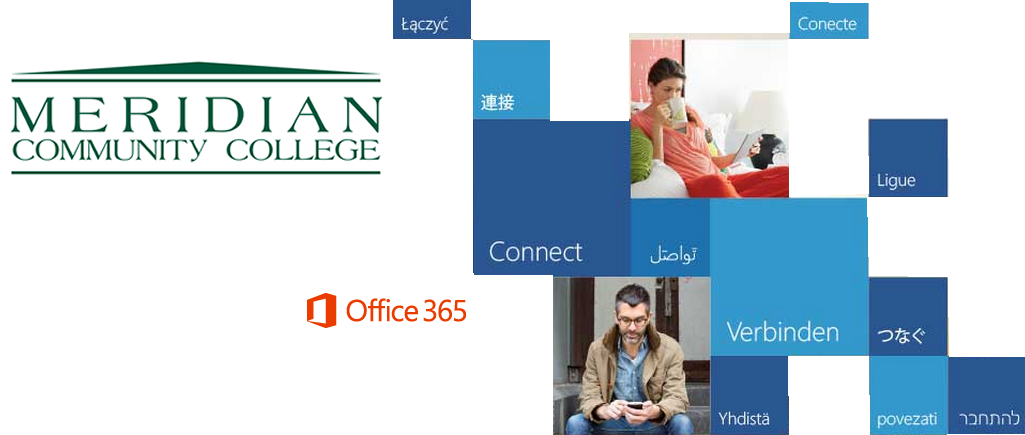
MCC provides Office 365 as a service to our currently registered students.
Students wishing to use Office 365 MUST have a working login to the New Eaglenet. This Password is the same one used to log into the Student domain of MCC's on-campus network (That means a student must be able to log onto a computer in a lab, the library, Success Center or other part of the on-campus network).
Click HERE to go to the login page of the New Eaglenet. Use your MCC ID for the Login ID
Use the Password described above. If you are unsure of your Network password or you are strictly an Online Student who does not come onto campus, click HERE for a self-service Password Reset.
Once you are logged into the New Eaglenet, look on the left side of the Home page for the "Quick Launch" section, and click either "Student Email" to go directly to your Office 365 email, or click on "Office 365 Dashboard" to go to the main page of Office 365 and use one of the Online Apps OR download the Office App onto your device or PC.
As part of the licensing for Office 365, students may install the full professional suite of Microsoft Office on up to 5 of their personal devices (PC, Mac or mobile). The installation will be valid as long as the student is registered with MCC.
This provides two different instances of Office for the student to use - one in the cloud through office 365 and one on the student's device(s).
NOTE: The Windows PC on which you want to install Office 365 MUST be running at least Windows 7 or later. PC's running Vista, XP or other older versions of windows will not support the installation process.
(Also, if there is a "trial", older, or partial installation of Office on the computer, the install of the Office 365 download will fail. Go to the "Control Panel", then "Add/Remove Programs" and look for any "Office" or "Microsoft Office" reference and uninstall it. Then restart the computer before attempting the Office 365 Install process.)
Please note that Office 365 IS replacing the Google Apps and Google-supplied email that is accessed through Eaglenet. The new address uses a different "domain". The new address is "Student ID@enet.meridiancc.edu" (changed from "Student ID@eaglenet.meridiancc.edu").
Students should use whatever email address the instructor requires for communications.
When using Office 365 to SEND email to instructors or staff that have the "meridiancc.edu" domain, the domain should be changed to "mcc.cc.ms.us" to insure proper delivery.
So, if your instructor's email address is "ateacher@meridiancc.edu" when sending from Office 365, the message should be addressed to "ateacher@mcc.cc.ms.us"